I was recently asked by a customer what steps we take to secure their files. I always use TrueCrypt to encrypt all customer files. This is an overview of how you can use TrueCrypt.
TrueCrypt gives you the ability to store information in a hidden partition that is secure from prying eyes.
Just as importantly the software is easy to use, being almost seamless in use.
Installation
The software can be found here : http://www.truecrypt.org/
The installation process is seamless, just select the defaults as you would normally.
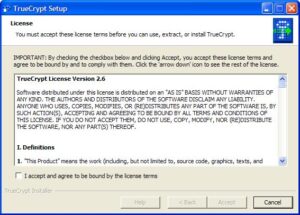
Create A New Volume
Start the TrueCrypt program
Select “Create Volume”
I’m going to select a file container.
Now I will select a standard volume
Select a file name, this is the name of the volume, that will contain all of your encrypted files.
Choose an Encryption Method and a Hash Algorythm. I’m not going to pretend to understand these or know which is best but there is extensive documentation that explains this.
Select how large a volume you wish to create. You cannot change the size of it once it is created but it is easy enough to create another larger or smaller volume and then copy the contents to the new volume.
Now we enter the password that we wish to use to secure the container. You can also optionally create a keyfile which will be used in combination with the password. This file can be carried on a USB stick for example.
Now we choose the file system that we want to be inside the volume. If you select Dynamic then the volume will grow in size as you add content into it.
And that’s it you have now created an encypted volume.
Using A Volume
From the main program, choose the container that you just created and select a drive letter then press Mount.
Enter the password that you selected when you created the volume.
You will now see that the volume has been mounted on the drive that you selected.
You can now exit the application, it will continue to run and has an icon on the task bar.
If you look in Windows Explorer you will now see a new drive.
Any files you save into this drive will be automatically encrypted.
When you are finished you simply run TrueCrypt again and then select Dismount, the password will now be required to re-open the volume.
The great thing about this solution is that, as it produces a “standard” drive, every windows application can use it.
The Problem
In order to use TrueCrypt you have to install it on the machine and it must be installed as an administrator user.
This is required as the program actually installs a new IO driver to give the seamless integration.
If you are using someone else’s PC this can be a problem.
The (not very good) solution.
There is another piece of software that can be used to open a volume and give access to it’s contents rather than mounting the volume.
This is a bit like double clicking on a zip file to view the contents of the archive.
http://sourceforge.net/projects/tcexplorer/
Unfortunately this program can only access volumes created in TrueCrypt version 4 but not any later versions.
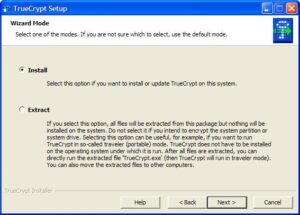
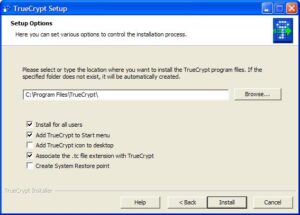



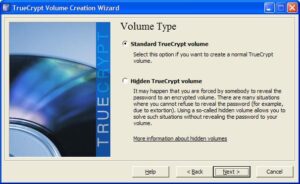
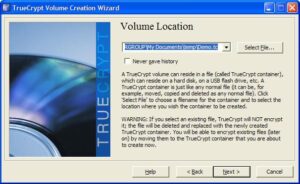


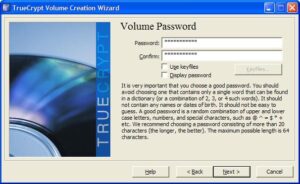

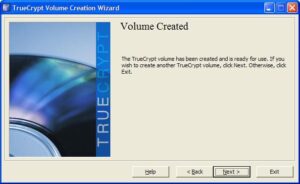



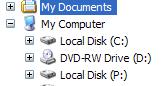
One reply on “Security – TrueCrypt – Encrypt Your Files”
Hi Ross,
Truecrypt does not need to be installed. You can run it from the USB drive. That’s how I use it.
On the second screenshot of the installation you can choose extracting rather than installing Truecrypt. This option will extract all necessary files to where you need it (USB drive for instance) and then to run it from there.